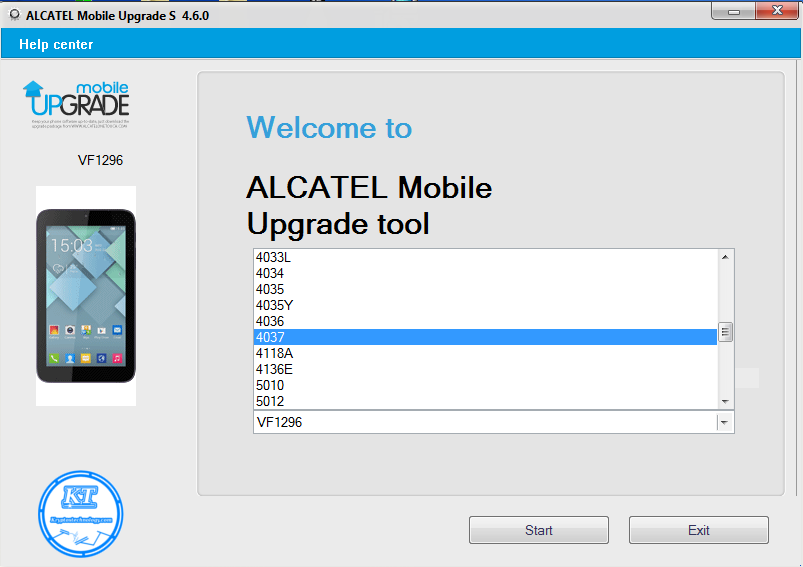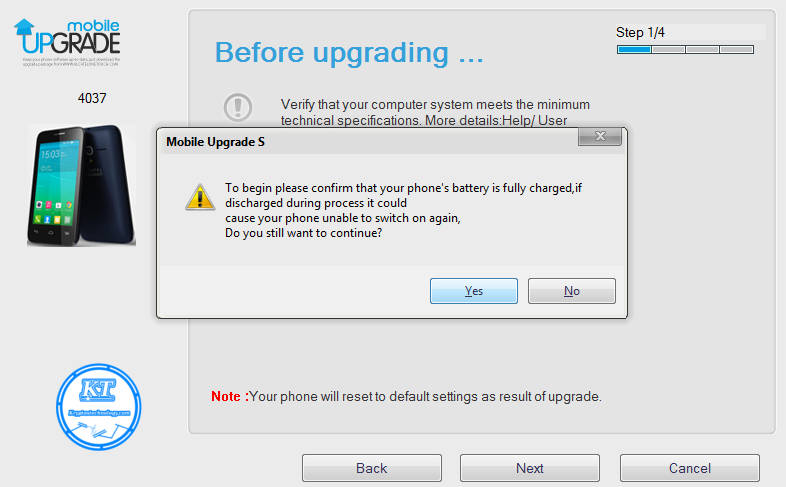T
oday This Post is dedicated to my uncle which Uncle Delroy which is at the next side of the island to show how to flash / upgrade is Alcatel 4037A which is now Soft-brick ( which is stuck on the start up screen showing the carrier logo only which , this Article will fix any Alcatel which is stuck on the start up which is find in the menu which is scroll able which is shown in the above picture so first we will need a software which i has stored on a Mega server the on one of my account so just open up your mind and fellow as instruction 🙂Using Alcatel Smart-phone Using alcatel mobile upgrade tool
- You Need to Download this software which is for windows only Alcatel firmware Upgrade Support
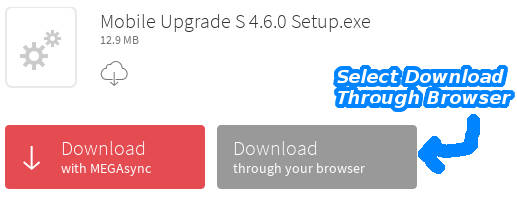
- Now find the download location (Most likely be in downloads )which the software is downloaded and then execute it as administrator by right clicking it with your mouse on your system as fellow in the image below ( Then chick yes to the prompt screen if it appear ) if doesn’t appear you should see a prompted box come up which will display in figure 3 🙂
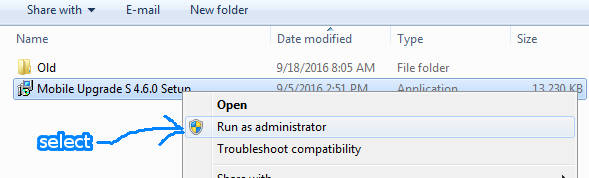
- Now you got The Prompted box you will need to click next and next as shown below
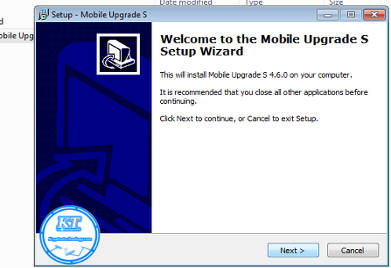
- Now you Should reach to a screen Thats is saying install as Shown below
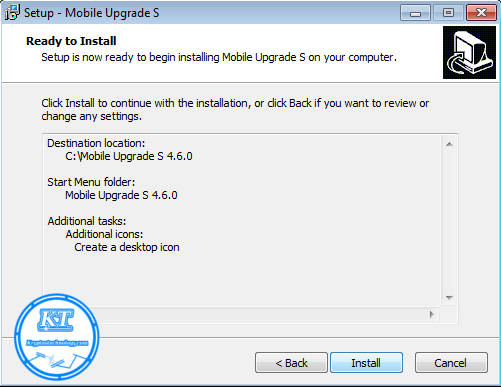
- Now you need to click install and wait for the progress to complete as it will be shown below when the process is finish it should has an look as the image in which the blue arrows been pointing too next we going to find it on the desktop and launch as in figure 6.
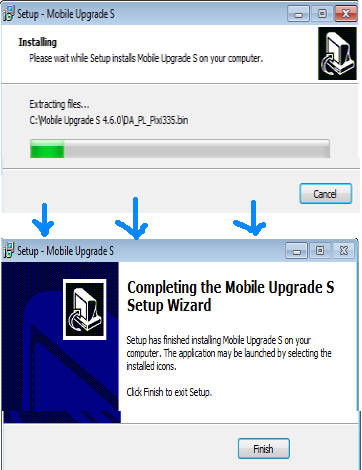
- Now we want to find it on the Desktop and launch(Mobile Upgrade S 4.6.0 ) its as administrator ( which right click the icon and select Run As Adminsitrator and select yes if it ask for permission ) select language as English and click ok ( English is the default so you can click ok and move to step 7
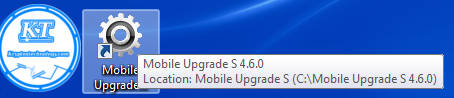
- Now you should be at a screen like is been display in the image figure 7.2 below now select the model of the phone which is located in the back of the phone in
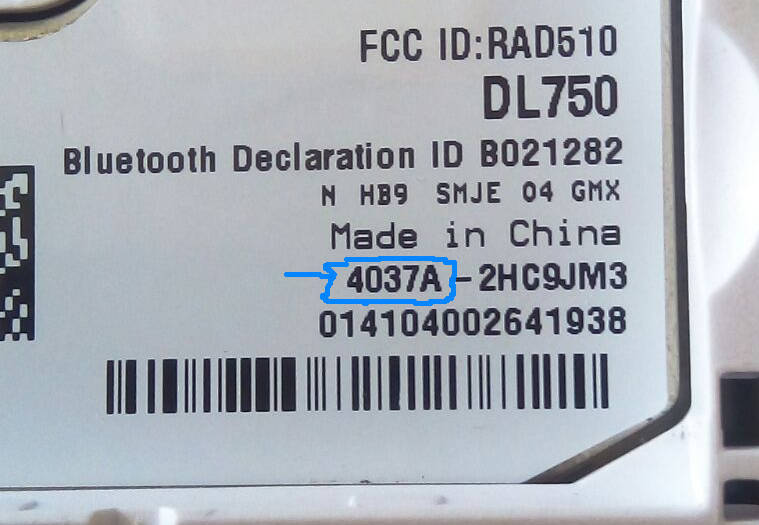 figure 7.1
figure 7.1 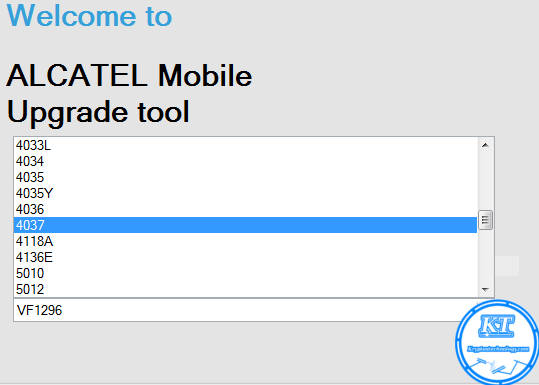 figure7.2
figure7.2 - Now if you reach to the screen below you are on the right track so you are doing good so far now its important that you read this step then as usual click yes.
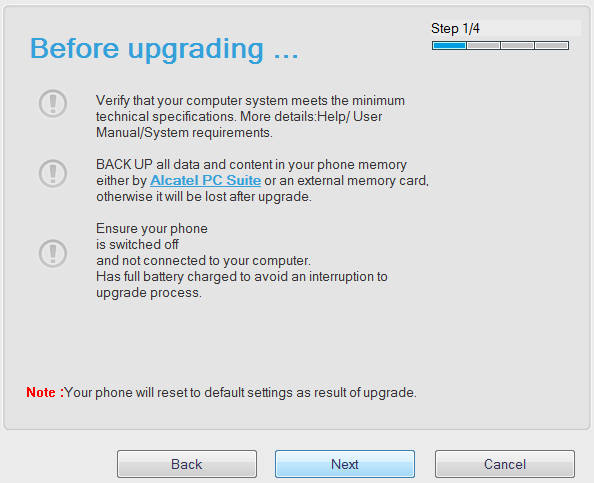
- Now you want to click yes and connect your phone to your computer using an USB cable and wait for the program to download the firmware from the Alcatel server and flash to the your Alcatel Smart-phone .
Noted This process can take anywhere from 30 Minutes to 3 hours depends on the speed of your INTERNET connect so please be patient and wait for it to complete its self, it will quick just to 50% but to reach to 100% may take some times base of your network bandwidth