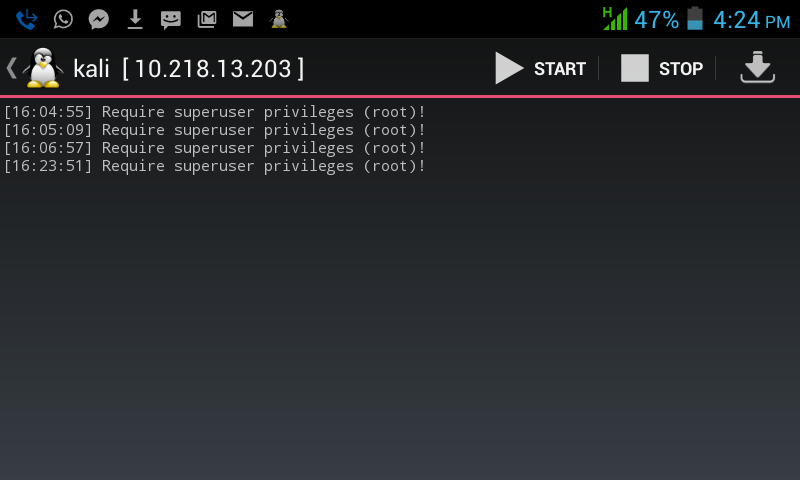How to Root any Android device with Root Genius
You want to root your Android smartphone to make your phone faster, remove bloatware, increase battery life, allow it to run more apps, custom software and ROMs which allow complete control over every aspect of your device by allowing superuser and admin level permission.
However, rooting isn’t for everyone. If you don’t know what a command prompt is or you have trouble handling .zip files, please do not use root tool. Also rooting can void your phone’s warranty so please make sure you follow instructions to the letter. Also, always backup your data before you proceed to root your Android smartphone or tablet!
Root Genius is one click root tool designed to work on Windows computer. It helps user to root their Android smartphone and tablet in single click. Here, we are going to guide you how to use Root Genius to root any Android smartphone or tablet.
Requirements: If you are using any Antivirus Application on your computer then disable it first then after follow the below tutorial.
How to use Root Genius to root any Android Device ::
- Step 1: Enable USB Debugging on your Android Smartphone. To enable USB debugging, Open Settings > Developers Option > USB Debugging > Tick to Enable.
(Developers Option is hidden for Android 4.2.2 or above, to show this option Go to Settings > About Phone > Built Number (Tap on it for 5-8 times). - Step 2: Download and Open Root Genius Application on your Windows Computer.
- Step 3: Once Root Genius Application is launched, connect your Android device to the computer (with USB Debugging enabled).
- Step 4: Once Your Smartphone is connected successfully to the computer, Root Genius will automatically detect your Android Device.
- Step 5: Now, Click on the “Root Now” or “Root it” button to begin the rooting process.
- Step 6: Now, Root Genius will automatically “Root” your Android Device and install the KingUser Application.
- Step 7: Now your Android Device is Rooted. To check whether your phone is rooted correctly, open Applications Menu, there you will be able to see a new app installed, called KingUser. If this app exist then it means you have successfully rooted your device.
Before rooting Keep in Mind:
* No data loss process: Your Android Phone Data like contacts, pictures, videos, music etc will be not affected with this method but kindly take a backup to be on the safer side.
* Warranty Void: Your Android Device Warranty may be Void after following the above tutorial.
* How to unroot: To unroot your Device, Open KingUser on your Device > Settings > Remove Root Permission.
* Credits: Root Genius Application was created by SJRoot (Developer).
* If you have tried the above tool to Root your Android device, please let us know if it works or not with your Device Model Name.